I often find I need a check mark. I've figured out ways to get one, but I really wanted to do it simply from the keyboard. Well, I finally figured it out. I don't even remember how I found it.
It's really simple:
Option + V
(Hold the option, then type V.)
Is that enough for a post all by itself? No. Well I also am looking for an arrow to stick in. I don't think there is this simple an arrow key [let me know if there is]. But, for some things this » is good enough. And that can be done from the keyboard too.
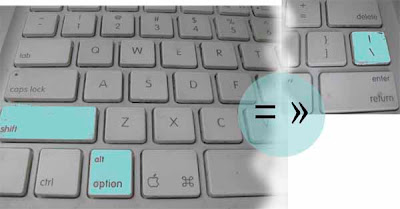
Opt + Shift + \ = »
There are better arrows but they are not instantly available from the keyboard. But there are a lot of keyboard shortcuts like this that you can find easily by looking at the Keyboard Viewer. This shows you all the characters. Here it shows all the characters on the normal keyboard. If you press the shift key, it shows you the characters.
 |
| 1. Show Keyboard |
Below shows me holding down the option key to see what characters you get. (Yes, I changed the background image in the middle of this.) You can see there are different characters.
 |
| 2. Show Keyboard, holding option key |
To find the keyboards, you go to the Language symbol on the top toolbar - here it's the American flag. Then go down to Open Keyboard.
 |
| 3. Drop down menu from Language icon to Open Keyboard |
If you don't have the Flag in your toolbar - it's related to the language you have your keyboard set to - you can go to Apple System Preferences,
then go to Language & Text.
At languages and text, you'll need to get to Input Sources, and then at the bottom check "Show input menu in menu bar."
That should get you a flag in the toolbar on top. Then go back up to (Image 3) Dropdown Menu to Show Keyboard.
Have fun. There are just so many things hidden in these machines to discover.
I've also circled the Unicode Hex Input. You can use that to get arrows - left, right, up, down - that you can get using code. I'll add that in later.




drats,
ReplyDeletei've been trying all week to update my shortcut knowledge (coincidence?) and was thrilled to see your post. but i can't get my drop down menu to give me a show keyboard option. i just installed my new iMac and think we have different commands available.
Try googling "show keyboard" + your iMac model.
ReplyDeleteah ha...in the language and text menu in settings, before the flag/country list, one must check the keyboard and character viewer box in order for it to show in the "flag icon menu" in the toolbar.
ReplyDeletenow i shall play with the shortcuts.
thanks
Thank you so much for posting this. I am now able to go from English to Swedish in the same sentence, as well as accessing the arrows, etc. I used to be able to do this easily on the old Macs, but couldn't find it on the iMac. Thanks again!
ReplyDeleteShow Keyboard, holding Option key + Shift —— you get a different keyboard with a few more shortcuts.
ReplyDeleteFawn (hi, glad to hear from you again) and Nancy, glad it was helpful. I know there are so many hidden 'tricks' in this machine that most of us know nothing about. Neat that you can switch languages now easily, Nancy.
ReplyDeleteAnon, Thanks for that clarification. I did mean for people to try out all those combinations - command, shift, control, function, and the various combinations of those keys - but I didn't say that clearly. Some offer very nothing new stuff, some a lot. Also, if you get the US Extended (from Language and Text) there are some other characters that will be useful for some.
and hello, back, steve...
ReplyDeletecoming to LA anytime soon?
Fawn, yes, we'll be back to visit my mom mid March.
ReplyDelete